User Interface
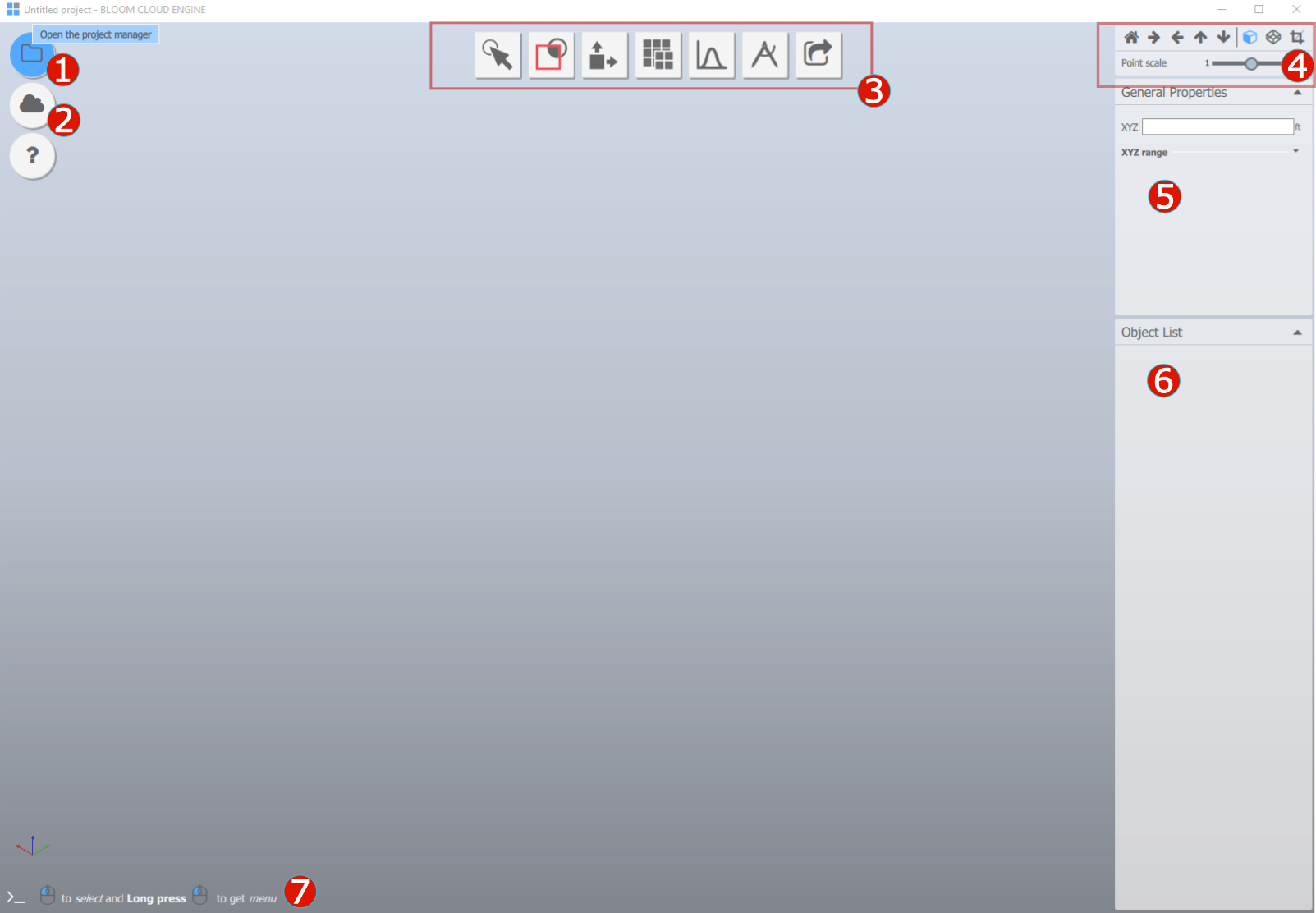
 Desktop Manager
Desktop Manager
Desktop Manager enables you to manage your projects, read and write data to the disk and provides project related information.
 Cloud Manager/LAN Explorer
Cloud Manager/LAN Explorer
Cloud Manager enables you to sign into your web-portal, browse through your projects on the web. The Share tool uses this signed session to upload and download content.
 Tools
Tools
 Navigation Panel
Navigation Panel
|
Resets the camera view and camera pivot. |
|
Right, Left, Front, Top views |
|
Perspective and Orthographic view |
|
Clip view to the ModelView created by Model View tool |
 Tool Properties
Tool Properties
Shows input parameters to use in tools, a set of computation buttons, followed by results section.
 Object Lister
Object Lister
Shows contents of the document
 Tool Prompt
Tool Prompt
Provides selection prompts and feedback in the tool.
Navigation & Selection
|
Select objects and points. To unselect, use backspace key. |
|
Mouse wheel to zoom and press mouse wheel to pan. |
|
Rotate view. To set camera rotation pivot, hold and press left mouse button on object and use context menu. To disable pivot, use |
Object Lister
The object lister organizes data into system pre-defined Section Nodes. The major attributes of visibility, selection and locked status are described below.
Icons |
Meaning |
|
Node is visible |
|
Node is invisible, or its parent group node is invisible. Context menu is not available. |
|
Node is locked for transformation |
|
Node lock is not set by user, treated as unlocked. Node can be moved |
|
Node is unlocked; it can be moved. |
|
Scan data is visible and loaded. The scandata icon is not greyed out. |
|
Scan data is visible but unloaded from memory. So data can not be seen in 3D view, but some operations such as Optimized node will run on this node. |
|
Scan data is both invisible and unloaded |
|
Example of Section node, created by system in upper case letters. All properties of group node apply, but can not be transformed. |
Context menu
Visible all
All nodes under that group node become visible.
Group
Select one or more nodes and use context menu on selected nodes to create a new group node.
Group under
Select one or more nodes and use context menu on any other group node to group the selected nodes under it.
Unload
Pointcloud nodes such as raw scandata and optimized nodes can be unloaded from memory when they are not required, to speed up processing. The data needs to be explicity reloaded to view it again. Please note that visibility is a separate attribute on a node.
Reload
The pointcloud nodes are reloaded at the lowest resolution available.
Invert Selection
Invert selection of nodes, which are under the same group node.
Duplicate
Duplicated nodes are placed under section node SHAPES & OBJECTS
Section Nodes
IMPORTED DATA
All imported data is automatically placed under this group node.
OPTIMIZED DATA
The raw scan data is processed using Details tool and the output is automatically placed here.
More details on Optimized nodes are described here. Same context menu is available for
SHAPES & OBJECTS
Most new objects created by the system are automatically placed here.
PUBLISH DOCS
See object type Publish for more information
MODEL VIEWS
See object type Modelview for more information
ALL MARKERS
Shows each type of marker that is currently in the project. Their visibility can be managed from object lister, to disable export to webview or sending to other systems.
MEASUREMENTS
Created with the Standard Edition of HelpNDoc: Easily create HTML Help documents














